A cookie is a tiny text file that’s saved to your computer when you visit our website. The cookie remembers your settings and preferences so when you visit a website again, it can give you a better online experience.
It’s up to you whether you allow cookies or not, but if you don’t want them, you’ll need to block them in your browser settings.
why should I allow cookies?
By allowing cookies, you’ll get the best experience from websites.
For example, we use cookies on many of our websites for the following things…
- remembering what’s in your shopping basket
- logging in to Your Account
- storing style preferences for your next visit
- market research using Google Analytics
what if I block cookies?
Without cookies the internet becomes a little dull
You won’t be able to do many of the things the internet is great for…
- shop online
- participate in social networks & online communities
- customise sites to view the web your way.
- help website designers learn what customers want
how can I block or allow cookies?
Most browsers are set by default to accept cookies, but you can change your settings to block some or all cookies if you prefer. If you don’t like how this affects your online experience, it’s just as easy to change things back again.
Choose your browser from the list below…
Desktop Browsers
Microsoft Internet Explorer 6/7/8 (XP/Vista)
- Select Tools from the main task bar, then Internet Options.
- Click the Privacy tab.
- Choose the settings you want.
- Click OK.
Microsoft Internet Explorer 8/9 (Windows 7)
- Click on the Settings cog icon (top right).
- Click on Internet Options.
- Click on Privacy and choose your options.
- Click Apply and then OK.
Google Chrome
- Click the spanner icon and select Options from the list.
- Click the Under the Bonnet tab.
- Click Content settings in the Privacy section.
- Choose the settings you want.
- Click X to close.
Safari
- Choose Safari from the main task bar, then Preferences.
- Click the Privacy panel.
- Choose the settings you want.
- Click X to close.
Firefox
- Select Tools from the main task bar, then Options.
- Click the Privacy tab.
- Choose the settings you want.
- Click OK.
Mobile Browsers
Windows Phone 7
- From the homescreen, click on the right arrow.
- Scroll down to Settings
- Swipe across and select Internet Explorer.
- Tick or clear Accept cookies.
iOS
- From the homescreen, choose Settings.
- Select Safari.
- Click Accept Cookies.
- Choose your preferred settings.
Android
- Start the browser application.
- Click the Menu button.
- Select the More option, then Settings.
- Tick or clear Accept cookies.